 |
|
Oracle UNIX
Administration sadc Utility
Oracle UNIX/Linux Tips by Burleson Consulting |
Using the UNIX sadc Utility
The sadc utility is short for System
Activity Report Package. The sadc utility is a popular package
that can be used inside cron to schedule collections of server
statistics.
The sadc utility is designed for use by the
UNIX System Administrator and all sadc reports must be run as root
and provide detailed server information.
The sacd sa1 report
One of the most popular sadc reports is sa1.
Here is a Bourne shell script that is commonly submitted as the root
user to capture server details.
#! /usr/bin/sh
# @(#) $Revision: 72.3 $
# sa1.sh
DATE=`date
+%d`
ENDIR=/usr/lbin/sa
DFILE=/var/adm/sa/sa$DATE
cd $ENDIR
if [ $# = 0 ]
then
exec $ENDIR/sadc 1 1 $DFILE
else
exec $ENDIR/sadc $* $DFILE
fi
Using the glance utility
Another popular utility for UNIX is the
glance utility. The glance utility originated on HP/UX systems, but
it is now becoming available for other UNIX dialects including
Solaris and AIX. The glance screens can be driven either by clicking
function keys or by a command driver (figure 2-6). Here we see
the basic letter commands for glance.
Figure 6: The glance command summary screen
You start the glance utility by entering the
glance command from the UNIX prompt. The glance utility
provides a graphical display of UNIX server performance (Figure
2-7). Note at the bottom of the screen that we have various
function keys for display additional details. We will start
with the initial display screen and then move on to address each
major glance function.
The glance process summary screen
The first screen in glance displays the
current CPU, memory, disk and swap consumption, and also reports on
the top processes.
Figure 7: The glance utility screen
The top of the glance screen shows stacked
histograms for CPU, disk, memory and swap. Within each
histogram we see two portions, the system (s) and user (U) values.
The default glance screen is the process
screen. Underneath the histograms, we see a list of all of the
top processes on our Oracle server. These glance screen are
from an Oracle Applications system, and we see the top processes.
Here we see multiple tasks of f45runw, which is the driving task for
Oracle SQL*Forms. The tasks on the process screen are
displayed in the order of current CPU consumption and we also see
data on cumulative CPU consumption (Cum CPU) and the disk I/O rate.
In this example, we see high activity for the Oracle checkpoint
background process (ora_ckpt_PR).
The glance CPU screen
The glance CPU screen shows CPU consumption
for the major UNIX system calls. These columns sum to 100% and
allow you to view the totals for the CPU components (Figure 2-8).
The major CPU components include:
* user() ? Show total usage for tasks in
user execution mode
* nice() ? Sequences UNIX tasks for the run
queue
* interrupts() ? Show activity for task
interrupted to perform a UNIX system call.
* Idle() ? Shows the amount of the CPU in
idle state
In this screen shot, we note that our server
is 90% idle.
Figure 8: The glance CPU screen
The glance memory screen
The memory screen in glance show total RAM
memory usage on our UNIX server. The important rows in this display
are the Page In row and the KB Paged In row.
As we noted earlier in this chapter, RAM
page in operations are highly undesirable, and this screen show a
clear shortage of RAM on this server. In this case I know that
this server has a 32-bit Oracle system running on a 64-bit server,
and 32-bit Oracle does not address SGA sizes in excess of 1.2
gigabytes. Hence, we see competition for RAM memory, and
significant RAM memory paging. By the way, this server should
be upgraded to 64-bit Oracle where UNIX will be able to address high
memory.
Figure 9: The glance memory screen
The glance disk screen
The F4 key invokes the glance disk display.
This screen shows both the logical and physical disk reads. A
logical disk read is a read request while a physical read is a
logical read request that was forced to perform a disk read because
the data block did not exist in the UNIX JFS data buffer. Here
we see that UNIX has made 1662 logical request which resulted in 157
physical disk reads. This gives the UNIX JFS a buffer cache
hit ratio of 94%.
Figure 10: The glance disk screen
We will go into great detail on using glance
for monitoring disk activity in Chapter 8.
The glance global waits screen
The global waits screen show all major UNIX
wait events as a percentage of total waits on the server. Here
we see waits on semaphores, pipes and sleep operations.
Figure 11: The glance global wait state
screen
The glance global system calls screen
This glance screen shows all system call for
the major UNIX system calls that we discussed earlier in this
chapter. Here we see the summaries for fork(), read(),
write(), open(), and close() system calls.
On this screen we see a system call
signature that is typical of Oracle databases. The read() and
write() system calls are consuming well over 90% of the server.
This signature is often quite different for Oracle app server where
the majority of work is computational rather than I/O related.
Figure 12: The glance global system calls
screen
The glance system table screen
This screen displays the system table for
the UNIX server. Unlike Oracle tables, UNIX system tables are
in-memory structures that allow UNIX to govern internal operations.
Here we see a typical signature for an Oracle database with the
majority of activity in the file table.
Figure 13: The glance system tables screen
The glance swap screen
The glance swap screen is very important for
monitoring the usage of RAM on the UNIX server. Here we see
all of the defined swap disk space, the size of the swap disk area,
and the amount of swap that has been used. This screen is very
important when monitoring your UNIX server for RAM overloads.
Figure 14: The glance swap screen
Next, let?s look at the most popular
monitoring command, vmstat, and see how vmstat can quickly show UNIX
server performance.
Overview of the vmstat Utility
The vmstat utility is the most common UNIX
monitoring utility, and it is found in the majority of UNIX dialects
(Note that vmstat is called osview on the IRIX dialect of UNIX). The
vmstat utility displays various server values over a given time
interval. The vmstat utility is invoked from the UNIX prompt, and it
has several numeric parameters. The first numeric argument to vmstat
represents the time interval (expressed in seconds) between server
samples. The second argument specifies the number of samples to be
reported. In the example that follows, vmstat is executed to take
five samples at 2-second intervals:
root>
vmstat 2 5
Almost all UNIX servers have some version of
vmstat. Before we look at the details for this powerful utility,
let?s explore the differences that you are likely to see.
Dialect Differences in vmstat
Because each hardware vendor writes their
own vmstat utility, there are significant differences in vmstat
output. The vmstat output is different depending on the dialect of
UNIX, but each dialect contains the important server metrics.
Because vendors have written their own
versions of the vmstat utility, it can be useful to consult the
online UNIX documentation to see the display differences. In UNIX,
you can see your documentation by invoking the man pages. The term
man is short for manual, and your can see the documentation for your
particular implementation of vmstat by entering man vmstat from your
UNIX prompt.
Below is a sample of vmstat output for the
four most popular dialects of UNIX. In each example below, the
important metrics appear in bold.
vmstat for Solaris
In the Sun Solaris operating environment,
the output from vmstat will appear like this:
root>
vmstat 2 5
procs
memory
page disk
faults cpu
r b w swap free re mf pi po ?
s6 -- -- in sy cs us sy id
0 0 0 2949744 988800 0 4 0 0 ? 0
0 0 148 200 41 0 0 99
0 0 0 2874808 938960 27 247 0 1 ? 0 0 0
196 434 64 1 2 98
0 0 0 2874808 938960 0 0 0 0 ? 0
0 0 134 55 32 0 0
100
0 0 0 2874808 938960 0 0 0 0 ? 0
0 0 143 114 39 0 0 100
0 0 0 2874808 938960 0 0 0 0 ? 0
0 0 151 86 38 0 0
100
vmstat for Linux
In the Linux operating environment, the
output from vmstat will appear like this:
root>
vmstat 2 5
procs
memory swap io
system cpu
r b w swpd free
buff cache si ? bi bo
in cs us sy id
1 0 0 140 90372 726988
26228 0 ? 0 0
14 7 0 0
4
0 0 0 140 90372 726988
26228 0 ? 0 2
103 11 0 0 100
0 0 0 140 90372 726988
26228 0 ? 0 5
106 10 0 0 100
0 0 0 140 90372 726988
26228 0 ? 0 0 101
11 0 0 100
0 0 0 140 90372 726988
26228 0 ? 0 0
102 11 0 0 100
vmstat for AIX
In the IBM AIX operating environment, the
output from vmstat will appear like this:
root>
vmstat 2 5
kthr
memory
page
faults cpu
----- ----------- ------------------------ ------------ -----------
r b avm fre re pi
po fr sr cy in
sy cs us sy id wa
7 5 220214 141 0 0
0 42 53 0 1724 12381 2206 19 46 28
7
9 5 220933 195 0 0
1 216 290 0 1952 46118 2712 27 55 13 5
13 5 220646 452 0 0
1 33 54 0 2130 86185 3014 30 59
8 3
6 5 220228 672 0 0
0 0 0 0 1929 25068 2485 25
49 16 10
vmstat for HP/UX
In the Hewlett Packard HP/UX operating
environment, the output from vmstat will appear like this:
root>
vmstat 2 5
r b w avm free re at
pi po ? in sy
cs us sy id
1 0 0 70635 472855 10 5 2
0 ? 2024 2859 398 4
1 96
1 0 0 74985 472819 9 0 1
0 ? 1864 1820 322 0
0 100
0 0 0 83056 472819 2 0 0
0 ? 1846 1684 302 0
0 100
0 0 0 81390 472819 0 0 0
0 ? 1847 1571 288 0
0 100
0 0 0 78788 472819 0 0 0
0 ? 1852 1608 291 0
0 100
Now that we have seen the different display
options for each dialect of vmstat, let?s take a look at the data
items in vmstat and understand the common values that we can capture
in STATSPACK tables.
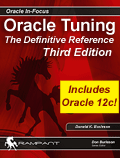 |
If you like Oracle tuning, see the
book "Oracle
Tuning: The Definitive Reference", with 950 pages of tuning
tips and scripts.
You can buy it direct from the publisher for 30%-off and get
instant access to the code depot of Oracle tuning scripts. |
