 |
|
Oracle UNIX
Monitoring RAM Memory Consumption
Administration
Oracle UNIX/Linux Tips by Burleson Consulting |
Monitoring RAM Memory Consumption
In the UNIX environment, RAM memory is
automatically managed by the operating system. In systems with
?virtual? memory, a special disk called swap is used to hold chunks
of RAM that cannot fit within the available RAM on the server. In
this fashion, a virtual memory server can allow tasks to allocate
memory above the RAM capacity on the server. As the server is used,
the operating system will move some memory pages out to the swap
disk in case the server exceeds its physical capacity. This is
called a page-out operation. Remember, page-out operations occur
even when the database server has not exceeded the RAM capacity.
RAM memory shortages are evidenced by
page-in operations. Page-in operations cause Oracle slowdowns
because tasks must wait until their memory region is moved back into
RAM from the swap disk. The remedy for memory overload is to add
more memory or to reduce the demands on memory by reducing
sort_area_size, implementing the multithreaded server, or reducing
the values for shared_pool or db_block_buffers.
As we briefly noted in Chapter 1, there are
several remedies for overloaded RAM memory:
* Add RAM - Add additional RAM to the server
* Reduce Oracle RAM - Reduce the size of the
SGA regions by down-sizing the shared pool or data block buffers
* Implement the Multi-threaded server ?
Implementing the MTS will reduce RAM demands by shifting RAM demand
from individual Program Global Areas (PGS) into a shared large_pool
inside the Oracle SGA.
* Tune SQL ? You can often tune expensive
SQL statements to reduce the demands on the server
Next, let?s move on and take a look at how
to build an easy UNIX server monitor by extending the Oracle
STATSPACK tables.
Capturing Server Performance Data Inside
STATSPACK
Now that we have seen that vmstat can
provide useful information about the status of the Oracle database
server, how can we create a mechanism for monitoring these vmstat
statistics? As we noted from our discussion of vmstat, system-level
resource contention is transient and fleeting, and it is often very
easy to miss a bottleneck unless we are constantly vigilant. For
this reason, we need to create an extension to the STATSPACK tables
that will constantly poll the hardware and collect any data relating
to resource contention.
The concept behind this extension is to
execute the vmstat utility and capture the performance information
within an Oracle table called stats$vmstat.
While this technique works very well for
monitoring the Oracle database server, these operating system
statistics can also be used to monitor the other computers in your
system. These include the application servers (Web servers) and the
Oracle database server. We will show you how to collect vmstats on a
remote server later in this chapter.
A Script to Capture vmstat Information
It is a simple matter to create an Oracle
table to store this information and use a script to populate the
table. Creating the automated vmstat monitor begins by creating an
Oracle table to contain the vmstat output:
cr_vmstat_tab.sql
connect perfstat/perfstat;
drop table
stats$vmstat;
create table stats$vmstat
(
start_date
date,
duration
number,
server_name
varchar2(20),
runque_waits
number,
page_in
number,
page_out
number,
user_cpu
number,
system_cpu
number,
idle_cpu
number,
wait_cpu
number
)
tablespace perfstat
storage (initial 10m
next
1m
pctincrease 0)
;
Now that we have defined an Oracle table to
capture the vmstat information, we need to write a UNIX script that
will execute vmstat, capture the vmstat output, and place it into
the Oracle table.
The main script to collect the vmstat
information is a Korn shell script called get_vmstat.ksh. As we
noted earlier, each dialect of UNIX displays vmstat information in
different columns, so we need slightly different scripts for each
type of UNIX.
The idea is to write a script that
continually runs the vmstat utility and then directs the results
into our Oracle table, as shown in Figure 3-4.
Figure 4: Capturing vmstat output into a
STATSPACK extension table
The script shows the vmstat capture utility
script for the Linux operating system. The scripts at the Oracle
Press Web site contain complete code for a vmstat script for all of
the major UNIX dialects. Go to www.oraclepressbooks.com to get
the code.
Note that you must change this script in
several places to make it work for you:
* You must set the ORACLE_HOME to your
directory:
ORACLE_HOME=/usr/app/oracle/admin/product/8/1/6
* You must set your ORACLE_SID in the
sqlplus command:
$ORACLE_HOME/bin/sqlplus
-s perfstat/perfstat@testsys1<<EOF
* You can change the duration of samples by
re-setting SAMPLE_TIME UNIX variable:
SAMPLE_TIME=300
get_vmstat.ksh (Linux version)
#!/bin/ksh
# This is
the Linux version
ORACLE_HOME=/usr/app/oracle/admin/product/8/1/6
export ORACLE_HOME
PATH=$ORACLE_HOME/bin:$PATH
export PATH
SERVER_NAME=`uname -a|awk '{print $2}'`
typeset -u SERVER_NAME
export SERVER_NAME
# sample
every five minutes (300 seconds) . . . .
SAMPLE_TIME=300
while true
do
vmstat ${SAMPLE_TIME}
2 > /tmp/msg$$
# run
vmstat and direct the output into the Oracle table . . .
cat /tmp/msg$$|sed 1,3d | awk '{ printf("%s %s %s %s %s %s\n",
$1, $8, $9,
14, $15, $16) }' | while read RUNQUE PAGE_IN PAGE_OUT USER_CPU
SYSTEM_CPU
DLE_CPU
do
$ORACLE_HOME/bin/sqlplus -s
perfstat/perfstat@testsys1<<EOF
insert into perfstat.stats\$vmstat
values (
sysdate,
$SAMPLE_TIME,
'$SERVER_NAME',
$RUNQUE,
$PAGE_IN,
$PAGE_OUT,
$USER_CPU,
$SYSTEM_CPU,
$IDLE_CPU,
0
);
EXIT
EOF
done
done
rm /tmp/msg$$
Because of the differences in
implementations of vmstat, the first task is to identify the columns
of the vmstat output that contain the information that we want to
capture. Once we know the columns that we want to capture, we can
add these columns to the vmstat script to put the output into our
table.
Run queue
Page-in
Page-out
User
System
Idle
Wait
Dialect
column
column
column
column
column
column
column
HP/UX
1
8
9
16
17
18
NA
AIX
1
6
7
14
15
16
17
Solaris
1
8
9
20
21
22
NA
Linux
1
8
9
14
15
16
NA
Using this table, you can adjust the capture
script according to your operating system. You customize the script
by changing the line in the script that reads the vmstat output and
places it into the stats$vmstat table. Here is a summary of the UNIX
dialect changes to this line.
HP/UX
vmstat Columns
cat /tmp/msg$$|sed 1,3d |\
awk '{ printf("%s %s %s %s %s %s\n", $1, $8, $9, $16, $17,
$18) }' |\
while read RUNQUE PAGE_IN PAGE_OUT USER_CPU SYSTEM_CPU IDLE_CPU
IBM AIX vmstat Columns
cat /tmp/msg$$|sed 1,3d |\
awk '{ printf("%s %s %s %s %s %s\n", $1, $6, $7, $14, $15,
$16, $17) }' |\
while read RUNQUE PAGE_IN PAGE_OUT USER_CPU SYSTEM_CPU IDLE_CPU
WAIT_CPU
Sun Solaris vmstat Columns
cat /tmp/msg$$|sed 1,3d |\
awk '{ printf("%s %s
%s %s %s %s\n", $1, $8, $9, $20, $21, $22) }' |\
while read RUNQUE PAGE_IN PAGE_OUT USER_CPU SYSTEM_CPU IDLE_CPU
Linux vmstat columns
cat /tmp/msg$$|sed
1,3d |\
awk '{ printf("%s %s %s %s %s %s\n", $1, $8, $9, $14, $15,
$16) }' |\
while read RUNQUE PAGE_IN PAGE_OUT USER_CPU SYSTEM_CPU IDLE_CPU
Internals of the vmstat Capture Script
It is important to understand how the
get_vmstat.ksh script functions, so let?s examine the steps in this
script:
1. It executes the vmstat utility for the
specified elapsed-time interval (SAMPLE_TIME=300).
2. The output of the vmstat is directed into
the /tmp directory
3. The output is then parsed using the awk
utility, and the values are inserted into the mon_vmstats table.
Once started, the get_vmstat.ksh script will
run continually and capture the vmstats into your stats$vmstat
table. This script is an example of a UNIX daemon process, and it
will run continually to sample the server status. However, the
script may be terminated if you server is rebooted, so it is a good
idea to place a crontab entry to make sure that the get_vmstat
script is always running. Below is a script called run_vmstat.ksh
that will ensure that the vmstat utility is always running on your
server.
Note that you must make the following
changes to this script:
* Set the file location variable vmstat to
the directory that contains your get_vmstat.ksh script:
vmstat=`echo ~oracle/vmstat`
* Create a small file in your UNIX file
directory ($vmstat) called mysid. This file will contain one line
and specify the name of your ORACLE_SID.
ORACLE_SID=`cat
${vmstat}/mysid`
run_vmstat.ksh
#!/bin/ksh
# First, we must set the environment . . . .
vmstat=`echo ~oracle/vmstat`
export vmstat
ORACLE_SID=`cat ${vmstat}/mysid`
export ORACLE_SID
ORACLE_HOME=`cat /etc/oratab|grep $ORACLE_SID:|cut -f2 -d':'`
export ORACLE_HOME
PATH=$ORACLE_HOME/bin:$PATH
export PATH
#----------------------------------------
# If it is not running, then start it . . .
#----------------------------------------
check_stat=`ps -ef|grep get_vmstat|grep -v grep|wc -l`;
oracle_num=`expr $check_stat`
if [ $oracle_num -le 0 ]
then nohup $vmstat/get_vmstat_linux.ksh > /dev/null 2>&1 &
fi
The run_vmstat.ksh script can be scheduled
to run hourly on the server. As we can see by examining the code,
this script checks to see if the get_vmstat.ksh script is executing.
If it is not executing, the script resubmits it for execution. In
practice, the get_vmstat.ksh script will not abort, but if the
server is shut down and restarted, the script will need to be
restarted.
Here is an example of the UNIX crontab file.
For those not familiar with cron, the cron facility is a UNIX
scheduling facility that allows tasks to be submitted at specific
times. Note that it schedules the run_vmstat.ksh script every hour,
and runs a vmstat exception report every day at 7:00 A.M.
00 * * * *
/home/vmstat/run_vmstat.ksh > /home/vmstat/r.lst
00 7 * * *
/home/vmstat/run_vmstat_alert.ksh prodb1 > /home/vmstat/v.lst
Now that we see how to monitor the Oracle
database server, let?s examine how we can use this technique to
report on other Oracle-related server. This technique is very handy
for reporting on Oracle Web servers and application servers.
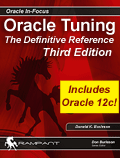 |
If you like Oracle tuning, see the
book "Oracle
Tuning: The Definitive Reference", with 950 pages of tuning
tips and scripts.
You can buy it direct from the publisher for 30%-off and get
instant access to the code depot of Oracle tuning scripts. |
