 |
|
Oracle UNIX
Administration Commands
Oracle UNIX/Linux Tips by Burleson Consulting |
Introduction to UNIX commands
The Oracle professional must know a core set
of UNIX commands in order to perform database administration. It is
imperative that the Oracle DBA understand how to navigate in UNIX
and read and write to UNIX files. This chapter will begin with the
most basic UNIX commands for the Oracle professional and subsequent
chapters will get progressively more sophisticated.
UNIX command syntax
Commands in UNIX are very foreign to the
Oracle professional who is accustomed to using a GUI to perform
database administration. All UNIX commands are entered from
the UNIX command prompt, and there are several noteworthy
considerations about UNIX command syntax
UNIX line continuation characters
In UNIX, single commands can easily reach
hundreds of characters. In order to prevent command wrapping it is
possible in UNIX to continue a command on subsequent lines with the
backslash ?\? character. In the following example, we have a
single UNIX command that scans the last 1,000 lines of the Oracle
alert log searching for ORA-600 errors and mailing them to the DBA.
We can partition this long UNIX commands onto several lines with the
\ character.
mailx ?s
?list of ORA-600 errors from alert log? don@mydomain.com < \
tail -1000 $DBA/$ORACLE_SID/bdump/alert_$ORACLE_SID.log| \
grep ORA-00600
Getting help for UNIX commands
As we begin our foray into UNIX commands for
Oracle, it is critical that you understand how to find help.
All UNIX systems provide manual pages for each and every UNIX
command, and this documentation is commonly called the man pages.
To see details about the command syntax for
any UNIX command, we simply preface the command with the man
command. In the example below we ask UNIX to give us details
about the sort command.
root> man
sort
Reformatting page. Please Wait... done
User
Commands
sort(1)
NAME
sort - sort, merge, or sequence check text files
SYNOPSIS
/usr/bin/sort [ -bcdfimMnru ] [ -k keydef ] [ -o output
]
[ -S kmem ] [ -t char ] [ -T directory ]
[ -y [ kmem ]
] [ -z recsz ] [ +pos1 [
-pos2 ] ] [ file ... ]
/usr/xpg4/bin/sort [ -bcdfimMnru ] [
-k keydef ] [
-o output ] [ -S kmem ] [ -t
char ] [ -T directory ] [
-y [ kmem ] ] [ -z recsz ]
[ +pos1 [ -pos2 ] ] [
file ... ]
DESCRIPTION
The sort command sorts lines of all the
named files together and writes the result on the standard output.
Comparisons are based on one or more
sort keys extracted from each line of input. By
default, there is one sort key, the entire input line. Lines
are ordered according to the collating sequence of
the current locale.
OPTIONS
The following options alter the default
behavior:
/usr/bin/sort
-c Checks that the single
input file is ordered as specified by the
arguments and the collating sequence of the current locale.
The exit code is set and no output is produced unless
the file is out of sort.
Tip ? Saving man pages to a file
You can use the UNIX re-direct symbol ?>? to
write the syntax of the man pages into a file, that you can view at
your leisure. In the following example we write the output
from the man sort command into a UNIX file called man_sort.lst.
Next we can use the grep utility to search for specific options with
the stored text of the man page:
root> man
sort > man_sort.lst
Reformatting page. Please Wait... done
root> grep -i unique man*
-u Unique: suppresses all
but one in each set of lines
As we see, the > symbol is used to re-direct
the output from any UNIX command. Let?s take a close look at how
re-direction works in UNIX.
re-directing UNIX output
UNIX uses the greater-than (>) and less than
(<) symbols to allow you to re-direct the output from a command to a
file location. The placement of the > or < depends upon the
placement of the initial command. In this example, we take the
command output from the ls command and re-direct it into a UNIX file
called man_ls.lst:
root> man ls > man_ls.lst
Note that any prior contents of the
man_ls.lst command will be obliterated because UNIX re-direction
will always completely re-write the file. The re-direct command cal
also use the < operator. In the following example we take the last
ten lines of the Oracle alert log and mail them to the Oracle DBA.
mailx ?s
?last 10 lines of alert log? don@mydomain.com < \
tail -10 $DBA/$ORACLE_SID/bdump/alert_$ORACLE_SID.log
The UNIX re-direct command also allows us to
append new lines of output into existing files. Let?s take a
look at how we can append command output into UNIX files.
Appending data to UNIX files
UNIX provides the << and >> commands to
re-direct output onto the end of an existing file. This is very
useful when the Oracle DBA wants to keep logs in the UNIX
environment. For example, suppose the Oracle DBA wants to add
a notation to the Oracle alert log that he has just check the recent
contents for errors. We could use the following command for this
purpose:
echo
?*****Alert log checked at 2/5/2002 by Don Burleson ****? >> \
$DBA/$ORACLE_SID/bdump/alert_$ORACLE_SID.log
We can also use the >> command to append to
an existing file of errors. Suppose we are keeping a running
list of all Oracle trace file names. We could use the
following command to write all new trace file name into a list. Note
that the first command line uses a single ?>? to re-create the
trace_file_names.lst file, while subsequent re-directs use the ?>>?
directive to append new entries to this file.
ls ?al
$DBA/$ORACLE_SID/bdump/*.trc > /tmp/trace_file_names.lst
ls ?al $DBA/$ORACLE_SID/udump/*.trc >> /tmp/trace_file_names.lst
ls ?al $DBA/$ORACLE_SID/cdump/*.trc >> /tmp/trace_file_names.lst
Next, let?s look at how to suppress UNIX
command output.
Re-directing output to a NULL device
When we have a batch job or other Oracle
task where the output is not useful, we can use the /dev/null device
to suppress the output. The /dev/null device is the equivalent of
the DD DUMMY syntax in the Cobol language. The /dev/null
device is commonly used in schedule tasks (using the UNIX crontab
utility) where the output from the command is not required. In this
example, we submit a large batch job and suppress the output.
The ampersand tells UNIX to submit the job
in the background, and the ?2>&1? syntax tells UNIX to re-direct the
standard error output to standard output. In this example, all
possible output from large_file.exe will be suppressed:
./large_job.exe
& 2>&1 > /dev/null
Next, let?s look at multiple re-direction
with the tee command.
Using the tee command to re-direct output to
files
The tee command is used when you want to
display output on the screen and also write the command output to a
file. The tee command is very useful when you want UNIX script
output re-directed to several locations. In the example below we
e-mail all errors in the alert log to the DBA and also re-direct the
output to a filed called error.log.
mailx ?s
?Oracle Alert Log Errors? don@mydomain.com < \
tail -10 $DBA/$ORACLE_SID/bdump/alert_$ORACLE_SID.log | \
grep ORA-|\
tee error.log
Now that understand re-direction, let?s take
a look at how we can connect the output from UNIX commands together.
Piping UNIX commands
The pipe command is one of the most
important commands in UNIX because it allows us to create powerful
functions in a single statement. The pipe command is represented
with the | character and it is used to ?connect? the output from one
command and send it as input to another command.
For example, suppose we want to list the
distinct file owners in a directory. To do this, we must perform
three discrete tasks (Figure 1-2):
1. We must list all files in the directory (ls
?al)
2. We must parse this output and extract the
file owner from the fourth column of the output. (awk ?{ print $3
}?)
3. We must then take the list of file owners
and remove duplicate entries (sort ?u)
Figure 2: Piping output from commands
Using the pipe command, we can tie these
three functions together into a single UNIX command, piping the
output from one command as sending it as input to the next UNIX
command:
root> ls -al|awk
'{ print $3 }'|sort -u
marion
oracle
root
Let?s take a closer look at how this works
First, we execute the ls ?al command to get
the fill details for each file in the directory
root> ls
-al
total 928188
drwxr-xr-x 21 oracle dba
2048 Aug 22 20:47 .
drwxr-xr-x 10 root root
512 Jul 26 08:49 ..
-rw------- 1 oracle qmail
71 Sep 1 2000 .TTauthority
-rw------- 1 oracle dba
254 Feb 20 2001 .Xauthority
-rw------- 1 oracle qmail
437 Aug 12 20:43 .bash_history
drwxr-xr-x 11 oracle qmail
512 Sep 3 2000 .dt
-rwxr-xr-x 1 oracle qmail
5111 Sep 3 2000 .dtprofile
2 ? Next, pipe the output from this command
to the awk utility to only display the owner of each file:
cheops*envtest-/export/home/oracle
root> ls -al|awk '{ print $3 }'
oracle
root
oracle
oracle
oracle
oracle
oracle
oracle
oracle
oracle
oracle
3 ? Finally, we pipe the owner list to the
UNIX sort command to remove duplicate entries:
root> ls -al|awk
'{ print $4 }'|sort -u
dba
other
qmail
root
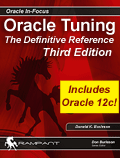 |
If you like Oracle tuning, see the
book "Oracle
Tuning: The Definitive Reference", with 950 pages of tuning
tips and scripts.
You can buy it direct from the publisher for 30%-off and get
instant access to the code depot of Oracle tuning scripts. |
