Viewing the Command History
If only
a few commands need to be displayed, call history with a number of
lines as an argument.
$ history 5
21 cd ~
22 pwd
23 hisotory
24 history
25 history 5
The history can also be cleared and you can start over
again by executing history -c. There is a limit to how many
commands are kept in the history. The default is 1000, but this may
vary by implementation. Another way to repeat previously executed
commands is by using the exclamation point (!) followed by a history
number. After using history to look up the command’s number, the
syntax looks like this:
$ !22
pwd
/home/jemmons
This is referred to as history expansion.
There are options that will allow previous commands to be repeated
while substituting some of the text of the command, but to get
started, just use history expansion to repeat previous commands.
Great care must be taken when repeating previous commands,
especially when used with commands that make changes. Commands that
make changes will be covered in the next section.
Changing Things
Once navigating around at the command line feels comfortable, the
next thing to master is how to make changes.
mkdir command
To create a new directory in the current directory, use the mkdir
command.
$ mkdir
lists
$ ls
Note: If you
want to create more than one directory at a time, list
multiple directories separated by spaces after the mkdir
command.
If you want to make multiple
directories within one another, use the -p option and
separate the directories with a slash (/).
|
Desktop lists
notes to_do.txt
mv command
Now that there is a new directory, move an item into it with the
mv command.
$ mv
to_do.txt lists/
$ ls lists
to_do.txt
The mv command requires two arguments in the order of source,
then destination. mv can be used with files, as seen above, or
directories. mv can also be used to rename a file.
$ cd lists
$ ls
to_do.txt
$ mv to_do.txt to_do_list.txt
$ ls
to_do_list.txt
touch command
In some instances, it is useful to make an empty file as a place
keeper or for editing in the future. Use the touch commandto create an empty file.
$ touch
shopping_list.txt
$ ls
shopping_list.txt to_do_list.txt
This creates a new empty file. The touch command can also be used
on an existing file to update its modification time.
$ ls -l
total 12
-rw-rw-r-- 1 jemmons jemmons 0 Sep 20 07:34 shopping_list.txt
-rw-rw-r-- 1 jemmons jemmons 53 Sep 17 10:50 to_do_list.txt
$ touch to_do_list.txt
$ ls -l
total 12
-rw-rw-r-- 1 jemmons jemmons 0 Sep 20 07:34 shopping_list.txt
-rw-rw-r-- 1 jemmons jemmons 53 Sep 20 07:35 to_do_list.txt
This can be useful when a file needs to appear to be
updated even if it has not been, or if there have been issues with
the system clock and the timestamp for the file needs to be reset.
rm and rmdir command
Oftentimes, files or directories that are no longer needed need
to be removed. To remove files, use the rm command.
$ ls
shopping_list.txt to_do_list.txt
$ rm shopping_list.txt
$ ls
to_do_list.txt
Similar to mkdir and many other commands, list multiple files to be
removed by separating them with spaces.
The command rmdircan be used
to remove empty directories, but it will not work if the directory
still has something in it.
$ cd ../
$ ls
Desktop lists notes
$ mkdir empty_dir
$ ls
Desktop empty_dir lists notes
$ rmdir empty_dir
$ ls
Desktop lists notes
$ rmdir lists
rmdir: lists: Directory not empty
$ ls
Desktop lists notes
If you want to remove a directory and its contents, add the -r
flag to the rm command.
$ ls
Desktop lists notes
$ rm -r lists
$ ls
Desktop notes
Note: Before
using rm -r, or any other form of rm for that matter, be
sure that what is about to be deleted is no longer needed!
There is no undo, and no easy way to recover deleted files!
|
While the examples in this section have been using relative
paths, they can also be used with absolute paths.
Commands like mkdir, rm, touch and even ls can act on multiple
files or directories at once. To do this, simply list the files or
directories that should be acted on with spaces separating them.
Commands like mv and cp that require a source and destination
pair will almost always require them in that order. Multiple
sources can be listed but only if the destination provided is a
directory.
|
|
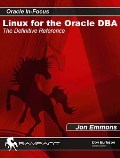 |
|
Get the Complete Details on
Linux System Management for Oracle DBAs
The landmark book
"Linux for the Oracle DBA: The
Definitive Reference"
provides comprehensive yet specific
knowledge on administering Oracle on Linux. A
must-have reference for every DBA running or planning to run
Oracle on a Linux platform.
Buy it
for 30% off directly from the publisher.
|
|
|
| |
|
Burleson is the American Team

Note:
This Oracle
documentation was created as a support and Oracle training reference for use by our
DBA performance tuning consulting professionals.
Feel free to ask questions on our
Oracle forum.
Verify
experience!
Anyone
considering using the services of an Oracle support expert should
independently investigate their credentials and experience, and not rely on
advertisements and self-proclaimed expertise. All legitimate Oracle experts
publish
their Oracle
qualifications.
Errata?
Oracle technology is changing and we
strive to update our BC Oracle support information. If you find an error
or have a suggestion for improving our content, we would appreciate your
feedback. Just
e-mail:
 and include the URL for the page. and include the URL for the page.

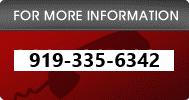
Copyright © 1996 - 2017
All rights reserved by
Burleson
Oracle ®
is the registered trademark of Oracle Corporation.
Remote Emergency Support provided by
Conversational
|
|
